Mastering Color Harmony with the Adobe Color Wheel?
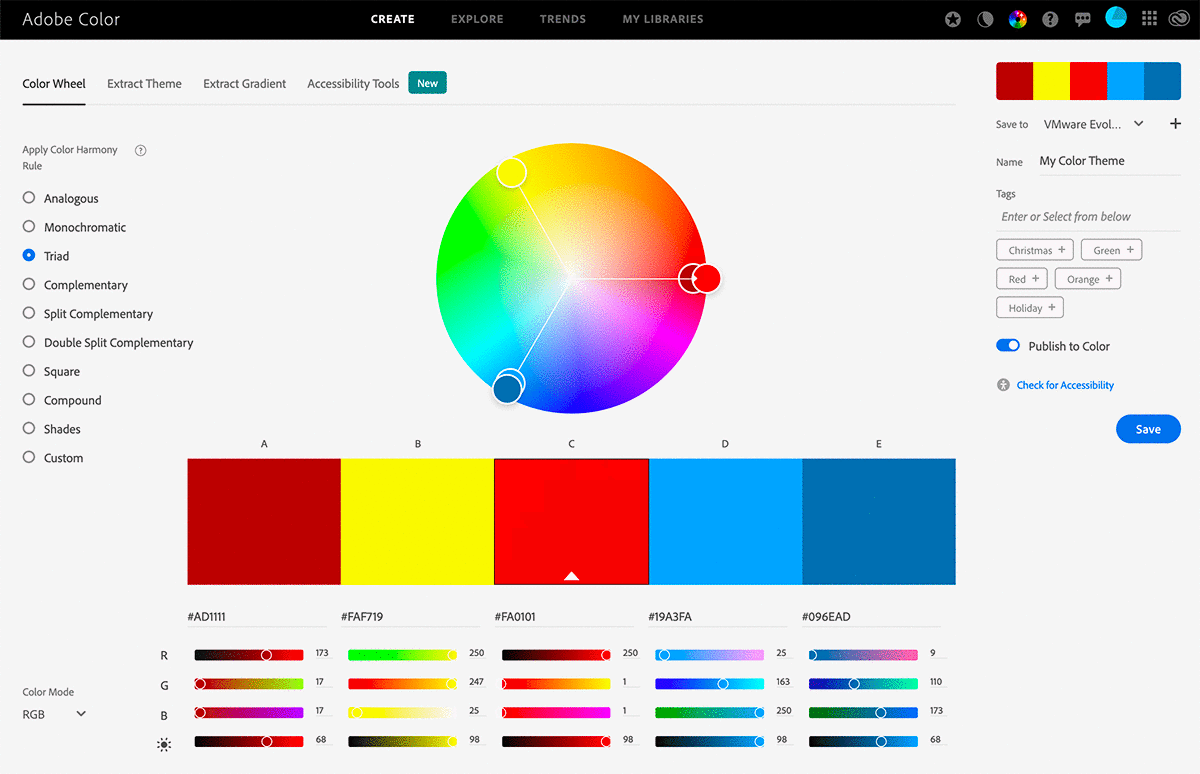
Colors are the cornerstone of design and artistic expression. They evoke emotions, convey messages, and create visual harmony. Selecting the right colors is essential for designers, artists, and marketers. One of the most powerful tools available to achieve this is the Adobe Color Wheel. In this article, we will explore how this tool works, its features, and how it can help you master the art of color selection.
What Is the Adobe Color Wheel?
The Adobe Color Wheel is a digital tool developed by Adobe to assist designers in creating and experimenting with color palettes. It is a part of Adobe’s suite of creative tools and can be accessed for free through the Adobe website. This tool enables users to generate color schemes based on various rules, ensuring harmony and balance in their designs.
Unlike physical color wheels, the Adobe Color Wheel offers advanced features such as preset rules, real-time adjustments, and the ability to extract color palettes from images.
Features of the Adobe Color Wheel
The Adobe Color Wheel is packed with features that make it an essential tool for both beginners and professionals:
- Color Harmony Rules
The Adobe Color Wheel provides pre-configured harmony rules that align colors with classic color theory. These rules include:
- Analogous: Combines colors adjacent to the wheel, creating subtle and pleasing designs.
- Complementary: Pairs colors opposite on the wheel for high contrast and vibrancy.
- Triadic: Uses three evenly spaced colors, offering a balanced yet striking palette.
- Split Complementary: A variation of complementary that adds depth and complexity.
- Monochromatic: Focuses on shades and tints of a single color, ideal for minimalist designs.
- Compound (Custom): Allows more flexibility by mixing complementary and analogous colors.
- Color Adjustments
The tool lets users tweak each color’s brightness, saturation, and hue in a palette. This ensures that the colors not only look good together but also fit the specific tone and mood of the design.
- Extracting Colors from Images
The Adobe Color Wheel includes an image-upload feature that automatically extracts color palettes from photos or designs. This is particularly useful for projects inspired by real-world imagery.
- Accessibility Tools
Ensuring that designs are inclusive is critical. The tool includes a color-blindness simulator that helps users create palettes accessible to those with visual impairments.
How to Use the Adobe Color Wheel
Using the is straightforward and user-friendly. Here’s a step-by-step guide:
Step 1: Access the Tool
Go to Adobe’s website and navigate to the Adobe Color Wheel tool. It is accessible directly through the Adobe Color platform or integrated into other Adobe Creative Cloud applications.
Step 2: Select a Color Harmony Rule
Choose a harmony rule that aligns with your project goals. For example, use the monochromatic rule for a minimalist design or the complementary rule for bold, attention-grabbing visuals.
Step 3: Adjust Colors
Move the color markers on the wheel to fine-tune the palette. Use the sliders to adjust saturation, brightness, or specific hues.
Step 4: Save and Export
Once satisfied, save your palette to your Adobe Creative Cloud library. You can export it in Photoshop, Illustrator, or other design tools.
Benefits of Using the Adobe Color Wheel
- Efficiency
The Adobe Color Wheel simplifies selecting harmonious colors, saving hours of manual experimentation.
- Professional-Quality Palettes
Even for those without formal training in color theory, the tool ensures that your color choices are visually appealing and well-balanced.
- Inspiration
Are you stuck for help with ideas? The Adobe Color Wheel can help spark creativity by presenting unique combinations and palettes.
- Seamless Integration
The tool integrates effortlessly with Adobe Creative Cloud applications, making implementing your palettes in various projects easy.
Applications of the Adobe Color Wheel in Design
The versatility of the Adobe Color Wheel makes it applicable to a variety of fields:
- Graphic Design
Designers use the Adobe Color Wheel to create visually compelling logos, websites, and branding materials.
- Interior Design
The tool aids in selecting paint colors, furniture finishes, and decor that harmonize with the intended ambiance.
- Fashion
Fashion designers utilize the tool to curate seasonal collections with balanced and appealing color schemes.
- Marketing
Marketers leverage the Adobe Color Wheel to craft ad campaigns, ensuring that colors align with brand identity and evoke the desired emotions.
Tips for Mastering the Adobe Color Wheel
- Understand Color Theory
Before diving into the tool, familiarize yourself with basic color theory concepts like primary, secondary, and tertiary colors.
- Experiment
Be bold and play around with different harmony rules and adjustments. Experimentation often leads to unexpected and innovative results.
- Consider Your Audience
Always design with your target audience in mind. Colors can evoke different emotions and cultural interpretations, so choose wisely.
- Use Accessibility Features
Ensure that your color choices are inclusive by using the tool’s accessibility simulator.
Conclusion: Unleashing Creativity with the Adobe Color Wheel
The Adobe Color Wheel is more than just a design tool—it’s a gateway to endless creativity. By understanding its features and leveraging its capabilities, designers and artists can create stunning, harmonious color palettes that elevate their work.
Whether you’re a beginner seeking inspiration or a seasoned professional refining your craft, the Adobe Color Wheel is an indispensable resource. Explore its features, experiment with its tools, and watch your designs transform into masterpieces.
You may also read.
- Talkie Soulful AI
- Human microbes org
- Mega Millions NC





